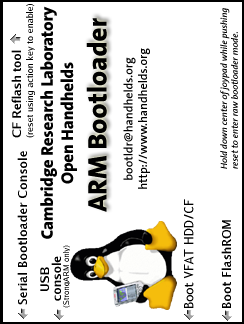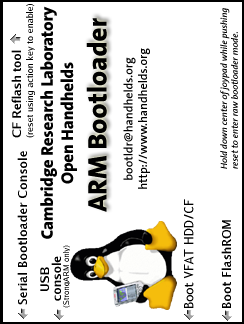Bootloader GUI (h3600, h3700, h3800 and h3900)
-
Copy
reflash.ctl, md5sums and the
appropriate jffs2 files to the root directory of
the CF card. The CF card should have a vfat filesystem. Almost all cards
come pre-formatted with a vfat filesystem.
-
Insert the CF card into the iPAQ. (If you are using a dual-CF sleeve,
the card must be in the first slot.)
-
Hold down the joypad and push the reset button on the iPAQ. You will need
to remove it from the cradle to access the reset button.
-
When the bootloader splash screen appears, release the joypad.
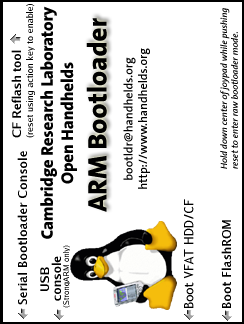
-
Check the version number on the splash screen. If it is lower
than 2.21.12, or there is no version number at all, you should
upgrade the bootloader before proceeding.
-
Push the record button on the side of the iPAQ. After a short
pause, you will be offered a menu of images and invited to
select one. Move the highlight using the joypad, then press
the centre of the joypad to select the desired item.
-
Press the record button again when prompted to do so.
-
Wait patiently. The flashing process will take a few minutes.
-
When installation is complete, reset the machine by pressing
the action button (centre of the joypad) again.
Bootloader console (h5400, h5500)
As the bootloader doesn't currently support the screen on the h5400/h5500,
you will need to use the serial console to flash your iPAQ from CF. Connect to the bootldr
serial console as described in the serial installation instructions,
but instead of load root, do the following:
- Insert your CF card
- Load the jffs2 image into the root by entering the following bootloader command (replacing
filename.jffs2 with the name of the jffs2 image file on the card):
copy hda1:filename.jffs2 root
- Boot it:
boot
When finished continue to the post-install step.