Fvwm and Session Management
By Thomas Adam
Introduction
With all the hype and attention surrounding desktop managers such as KDE and Gnome you could be wondering "why bother using other window managers when those have got everything included in them?" Integrated file managers, nice shiny gadgets, etc. The answer is simple. Both KDE and Gnome take up vast amounts of memory, and if, like me, you have aging hardware, you often look for alternatives that will make your system usable.
You might think that, as KDE and Gnome have everything the user ever wanted, why bother changing? Or to put it another way, is there some way that I can emulate some of what KDE and Gnome do, at less memory cost. The answer is "yes". One of the most requested features from users over the years has to be about the use of session managers, which is the focus of this article.
What is session management?
Session management allows the state of applications that are running to be saved and remembered. This includes attributes such as the size of the windows, their geometry (location on screen), and which page/desk it was on (if you're using a virtual window manager which supports those).
It works by the session manager handing out client-IDs. The application to which this is given to is usually the main window, and any other sub windows do not get any (these sub windows, we call transient windows), since they are event-driven specific and only show when such events within the application are triggered.
However, the parent window has to register itself directly with the session manager so that the session manager knows the originating window so that any transient windows that can be attached. Such a window has a property called: WM_CLIENT_LEADER. This is used to talk to the session manager. A further property WM_WINDOW_ROLE is used by fvwm to define the state of the window. These underlying calls come from the X server itself, which communicates them to the window manager that is running.
So a session manager is a program that handles these protocols, talking both to the underlying X server and the window manager to determine how these windows are to be setup. It is the job of the window manager, if running under a session manager, to communicate with the session manager to learn of these 'hints'.
There aren't that many true session managers out there. But for those that do exist, getting them to work with fvwm can be a challenge. I shall look at each in turn and evaluate their performance.
How does fvwm use Session Management
In order for fvwm to use session management, it must be compiled with --enable-sm at ./configure time. Once this has been done, you can use any session manager you like.
When fvwm loads up, without the use of a session manager, it looks for a
defined file, usually: $HOME/.fvwm2rc or:
$HOME/.fvwm/.fvwm2rc
But fvwm, in its configuration file, allows us to define two startup/restart sections. One for running under a session manager and the other without. As an example, here is a sample InitFunction for fvwm:
DestroyFunc InitFunction
AddToFunc InitFunction
+ I Module FvwmBanner
+ I xsetroot -solid cyan
+ I Exec xterm
+ I PipeRead 'Wait exec run_parts.rb'
This will load up normally each time fvwm loads without a session manager. Yet the session manager specific startup looks like this:
DestroyFunc SessionInitFunction AddToFunc SessionInitFunction + I Module FvwmBanner
Thus it allows the user to define separate definitions for instances where the user may or may not be using a session manager. It should be noted that if running under a session manager that it will only look for the SessionInitFunction (and related) sections, and will not run the InitFunction sections at all.
It is also a bad idea to launch xterms and other applications from within the session functions since this can often interfere with the way that the window manager interprets how to handle the window.
In order for us to use the session manager though, we need to ensure that
it is loaded up in the correct order. Whenever one starts X, whether it is
from the command-line (startx) or from a graphical display manager such as
xdm, kdm, gdm, or wdm, a certain file is read: $HOME/.xsession.
Normally, it might look something like this:
#!/bin/bash program1 & program2 & exec fvwm
In order to have the session manager work correctly we have to make sure that it is the last program that is executed, hence:
#!/bin/bash program1 & program2 & smproxy & fvwm exec some_session_manager
Making sure that "some_session_manager" above is replaced by the actual name of the session manager.
smproxy is required since there are some programs which do not natively support the program calls that define session management. In such instances smproxy will try and sniff them out.
xsm -- X Session Manager
This is the original session manager, and is quite limited compared to some of the other session managers we'll be looking at. To use it with fvwm, is done exactly as described above. Once everything loads, you should see a window which looks like the following...
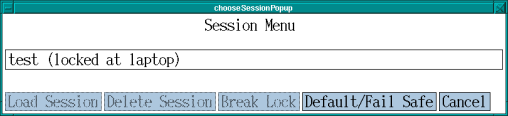
Figure 1: xsm's client window
This is pretty self-explanatory. By clicking on the 'Load Session' button, you can select previous sessions to load. When you initially start X, this is what you'll see. You can suppress this window, but to do so, you have to create a session.
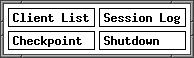
Figure 2: xsm's control window
Figure 2, shows what is presented after everything has loaded. Using this window, you can get an idea of the applications that it already recognizes, and save the session etc. The only drawback with using xsm is it is very limited in the applications it can recognize. If the application is not strictly X aware then xsm will not be able to handle it.
To save the state of you session (and hence to see whether xsm can identify any more windows, you can press the "checkpoint" button, to get a screen such as Figure 3.
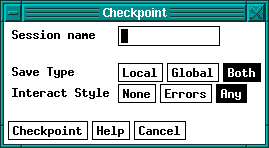
Figure 3: xsm's checkpoint window
From here you can enter the name of the session that you want to save. I
said earlier that you can by-pass Figure 2, by having it load up the session
name of your choice. Once you have saved the session, edit the file:
$HOME/.xsession and change the line: exec xsm to:
exec xsm -session [name] where '[name]' is the name of the
session.
xsm also causes problems with fvwm in that you have to quit xsm in order to save the session, since xsm is the governing process. I found this to be quite annoying. I would however, recommend it to anyone who uses simple apps, or to someone whom only wants certain apps to run and doesn't want the hassle of install Gnome or KDE to use the session features that they have.
Gnome-Session
This is the best session manager to use with fvwm. This is because fvwm is
Gnome-compliant and should work with it well (the specifics of the support is
to do with EWMH support). Unlike xsm, gnome-session
handles applications much more efficiently. Under Debian, this can be
installed by the command: apt-get install gnome-session. Just like xsm,
the ~/.xsession file will need modifying, this time to look like
this:
#!/bin/bash program1 & program2 & exec gnome-session
Be advised that starting 'program1' and 'program2' above, before the session manager will cause two instances of the same program to load each time you fvwm again since it loads them as normal, and then the session manager will load them because it would have (hopefully) save their state. That's just something to bear in mind.
When you login to X this time, initially Gnome will load up -- don't panic. The pain and suffering won't last for long. What we need to do is to replace sawfish or metacity (depending on whether you're Gnome1 or Gnome2) with fvwm, while keeping gnome-session running so that when we save the session it knows to load fvwm and not some other window manager.
To do that we can try and kick the current window manager out of the way and have fvwm replace it directly. The command:
fvwm --replace &
...when run in an xterm might do the trick. If not, it will be a case of
interfacing with gnome-session itself. Oddly enough, there is a Gnome
application which provides this very interface:
gnome-session-properties. This is a really useful application for
tweaking the session manager. But for the purposes of getting fvwm running
under it we have to explicitly remove either sawfish or metacity.
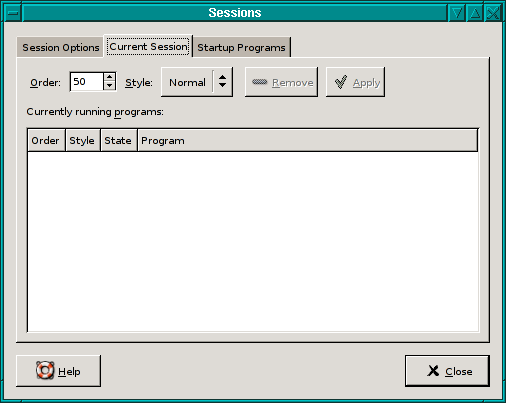
Figure 4: gnome-session-properties
Figure 4, shows (rather blankly) the programs that it knows about and has loaded. Then all that remains is to kill fvwm that was running previously, by typing into an xterm:
killall fvwm
Then, going back to the session-properties window, select the window manager which is running (sawfish or metacity), and clicking on the 'Style' button set the active state to Normal. You must then click on 'Apply'. What this has done is to ensure that when the session restarts the window manager that was previously loaded isn't. Then in an xterm type:
killall [wm] && sleep 5s && fvwm &
Where [wm] above is either: metacity or sawfish. As soon as that has worked, save the session. It should be pointed out that for those applications that really aren't session aware, there is an option to have gnome-session launch applications, by using the 'startup programs' tab (figure 4).
There is a known issue with all session managers (Gnome session in particular) that causes it to spawn multiple instances of certain programs. Noticeably with fvwm is xclock. All the information about which programs to launch, etc, are stored in a file, and is a simple task to fix. This script (written in Ruby) will fix that abnormality, should it become annoying. To use it simply do the following:
1. copy the script to /usr/local/bin 2. chmod 711 /usr/local/bin/cprocess.rb 3. edit the #! line in the script to point to the ruby binary 4. edit ~/.xsession, and add the following line: ruby /usr/local/bin/cprocess.rbbefore gnome-session loads.
That's really all there is to setting up and using gnome-session with fvwm.
Conclusion
This has been a very brief look at how different session managers can be used with fvwm. There are others out there such as KDE's ksmserver and XFCE4's xfce-session, but I have not tried them with fvwm and do not know what they are like. Session managers aside, there are also two modules of interest native to fvwm, namely: FvwmSave and FvwmSaveDesk. While these are not session managers, they do provide functionality very similar to them. These will be discussed more fully in other articles next month.
I was born in Hammersmith (London UK) in 1983. When I was 13, I moved to
the sleepy, thatched roofed, village of East Chaldon in the county of Dorset.
I am very near the coast (at Lulworth Cove) which is where I used to work.
I first got interested in Linux in 1996 having seen a review of it in a
magazine (Slackware 2.0). I was fed up with the instability that the then-new
operating system Win95 had and so I decided to give it a go.
Slackware 2.0 was great. I have been a massive Linux enthusiast ever
since. I ended up with running SuSE on both my desktop and laptop computers.
While at school (The Purbeck
School, Wareham in Dorset), I was actively involved in setting up two
Linux proxy servers (each running Squid and SquidGuard). I also set up
numerous BASH scripts which allowed web-based filtering to be done via
e-mail, so that when an e-mail was received, the contents of it were added to
the filter file. (Good old BASH -- I love it)
I am now 18 and studying at University (Southampton Institute, UK), on a
course called HND Business Information Technology (BIT). So far, it's great.
Other hobbies include reading. I especially enjoy reading plays (Henrik
Ibsen, Chekhov, George Bernard Shaw), and I also enjoy literature (Edgar Allan
Poe, Charles Dickens, Jane Austin to name but a few).
I enjoy walking, and often go on holiday to the Lake District, to a place
called Keswick. There are numerous "mountains", of which "Great Gable" is my
most favourite.
I am also a keen musician. I play the piano in my spare time.
I listen to a variety of music. I enjoy listening to
Rock (My favourite band is "Pavement" (lead singer:
Stephen Malkmus). I also have a passion for 1960's
psychedelic music (I hope to purchase a copy of
"Nuggets" reeeeaaall soon).
 I write the recently-revived series "The Linux Weekend Mechanic", which was
started by John Fisk (the founder of Linux Gazette) in 1996 and continued
until 1998. I'm also a member of The Answer Gang.
I write the recently-revived series "The Linux Weekend Mechanic", which was
started by John Fisk (the founder of Linux Gazette) in 1996 and continued
until 1998. I'm also a member of The Answer Gang.

